Written by Jon Heise
In the grand world of the command line and in dealing with servers, persistence is key. To that end, there are ways to run stuff that lives beyond your current ssh session, this article will focus on screen and tmux. These tools help you run shell sessions that persist across logins (among other awesome capabilities).
GNU Screen is by far the older of the two being first released in 1987. Tmux was released much more recently in 2007.
Similarities
First off, let's talk similarities. They both have the core functionality of being able to “detach” a session from active usage by a user. Let's say a user wants to run irssi (an irc client) and detach it - the workflow would be as follows:
Note: screen and tmux are generally controlled by multiple keystrokes. In the
examples below, C-a means pressing "control + a" keys. A sequence 'C-a d'
means press "control + a", release, then press 'd'. This syntax is common in
screen and tmux documentation.
| goal | screen | tmux |
|---|---|---|
| run irssi | screen -S irc irssi |
tmux new irssi |
| detach | C-a d |
C-b d |
| attach again | screen -r irc |
tmux attach |
FYI: The default screen command key is C-a, while the default tmux command
key is C-b. Most things you do in screen and tmux, by default, will always start
by pressing the command key.
The above examples create a screen session called 'irc' and an unnamed tmux session. Both tmux and screen also support multiple terminals in one session, that is, you can run multiple commands in separate windows in the same screen or tmux session.
| goal | screen | tmux |
|---|---|---|
| create new window | C-a c
| C-b c
|
| go to previous window | C-a p
| C-b p
|
Using multiple windows in tmux is a bit easier, by default, as there is an omnipresent status bar at the bottom of the terminal showing open windows.
You can get a list of all known sessions:
screen -ls |
tmux ls |
That's the basics of each - first: creating, attaching, and detaching sessions, and second: creating new windows in a session.
Differences
Having listed features that they both share, it is time to discuss features that one posses that the other does not.
Screen has special features like serial port support and multiuser access. Screen can directly open serial connections from other machines, network gear, or anything that wants to spew data forward on a serial terminal. This feature can be handy for sysadmins with macbooks that need to configure some network gear as there is no good mac specific terminal emulator software. Connection to a serial port is simple:
screen /dev/ttyN
Additionally, you can share your screen sessions with other users on the system
with screen's "multiuser" feature. This allow you to share terminals with
remote coworkers to do pair debugging or shadowing without having to use
a user shared account. See the screen documentation for the following commands:
multiuser and acladd.
Tmux's main feature is the client/server model it uses. Earlier it was
mentioned that not being able to specify a specific instance of tmux was less
of a nuisance, this is due to the fact that tmux runs in a client server model.
As long as there is a session of tmux running (even in the background), the
tmux server will exist to manage it. Since there is a central server dealing
with each tmux client and session, it is far simpler for the client that the
user has launched to be aware of these. If you have multiple tmux sessions
running (via tmux new), you can ask any tmux session to list them by typing
'C-b s', the result looks something like this:
From the above session list, you can switch to any other open session.
Until recently, tmux (vs screen) was the only one supporting both vertical and
horizontal splits. You can create horizontal splits with C-b " and C-b %
for vertical splits. In screen, horizontals are made with C-a S and verticals
made with C-a | (pipe).
Tricks
You can nest screens within screens, or tmux within tmux. This is most common when running tmux or screen, sshing to another server, and running screen/tmux from there.
| goal | screen | tmux |
|---|---|---|
| start up | screen -S main | tmux new -s main |
| ssh somewhere | ssh ... |
ssh ... |
| create a new session on remote host | screen -S foo |
tmux new -s foo |
The main problem with nesting is knowing how to talk to the nested session. To detach from the 2nd screen session (nested) you'll have to send 'C-a a' which will send a litteral C-a from the first screen to the running program, which is another screen session. Detaching from the nested screen, then, would be 'C-a a d'
This is similar with tmux, though your tmux may not be configured similarly.
You may have to add this to your ~/.tmux.conf:
bind-key C-b send prefix
Now pressing 'C-b C-b d' will detach from the nested tmux
The above only applies if you nest screen-in-screen and tmux-in-tmux. If you have screen-in-tmux, you would just press the normal C-a to talk to screen. Same with tmux.
Making them similar again
Screen's defaults don't usually include a status bar, but you can make one similar to tmux by adding this to your ~/.screenrc:
hardstatus alwayslastline "%w"
You can also tune tmux to behave more like screen by changing the command key. In your ~/.tmux.conf:
set-option -g prefix C-a # make the command key C-a
unbind-key C-b # unbind the old command key
bind-key a send-prefix # 'C-a a' sends literal 'C-a'
Why would you do this? If you've used screen for years, and want some of your muscle memory to function in tmux, doing the above is a good start.
Cheat sheet
In closing, here is a recap of commands in convenient cheat sheet form:
| action | screen | tmux |
|---|---|---|
| new named session | screen -S foobar | tmux new -s foobar |
| detach session | `C-a d` | `C-b d` |
| reattach session | screen -dr foobar | tmux a -t foobar |
| new terminal | `C-a c` | `C-b c` |
| next terminal | `C-a a` or `C-a n` | `C-b n` |
| lock terminal | `C-a x` | lock (from command prompt) |
| large clock | not supported | `C-b t` |
| not as good smaller clock | `C-a t` | not supported |
| split screen horizontal | `C-a S` | `C-b “` |
| split screen vertical | `C-a |` | `C-b %` |
| change to other portion of a split | `C-a tab` | `C-b arrowkey` (up or down) |
| send prefix | `C-a a` | `C-b C-b` (if |
Happy tmux'ing and screen'ing!
Further reading:


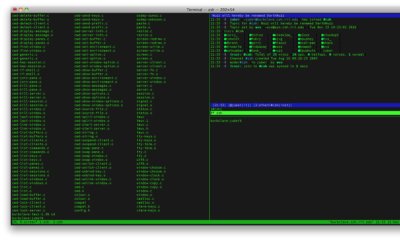
I have some fun screen hacks. I'll show two:
ReplyDeleteFirst, all my xterms run like this:
xterm -e screen -RR
'screen -RR' re-attaches the first detached screen; if none are found, it creates a new session. This lets me kill xterms (by accident, whatever) and the next xterm will resume that screen session.
This can be applied to gnome-terminal or other terminals.
Second, I have a few screen scripts to aid in finding screen sessions.
http://code.google.com/p/semicomplete/source/browse/tools/screen-find.sh
The above one will grep the viewable text on each screen session and, if detached, attach to it, and if attached, 'blink' the screen so you can see it. This is useful if you've got a pile of screen sessions and you don't know what is what. The 'tools' directory in the url above also has a few other screen-* named scripts that serve other purposes.
Wow, nice post,there are many person searching about that now they will find enough resources by your post.Thank you for sharing to us.Please one more post about that..
ReplyDeleteBest thing about tmux is the easy scriptability and hacking src. GNU screen is more less change resistant, i.e., see vertical split patch.
ReplyDeleteHas anyeone else, however, noticed that tmux seems to have a memory leak with many tty's open over several weeks?